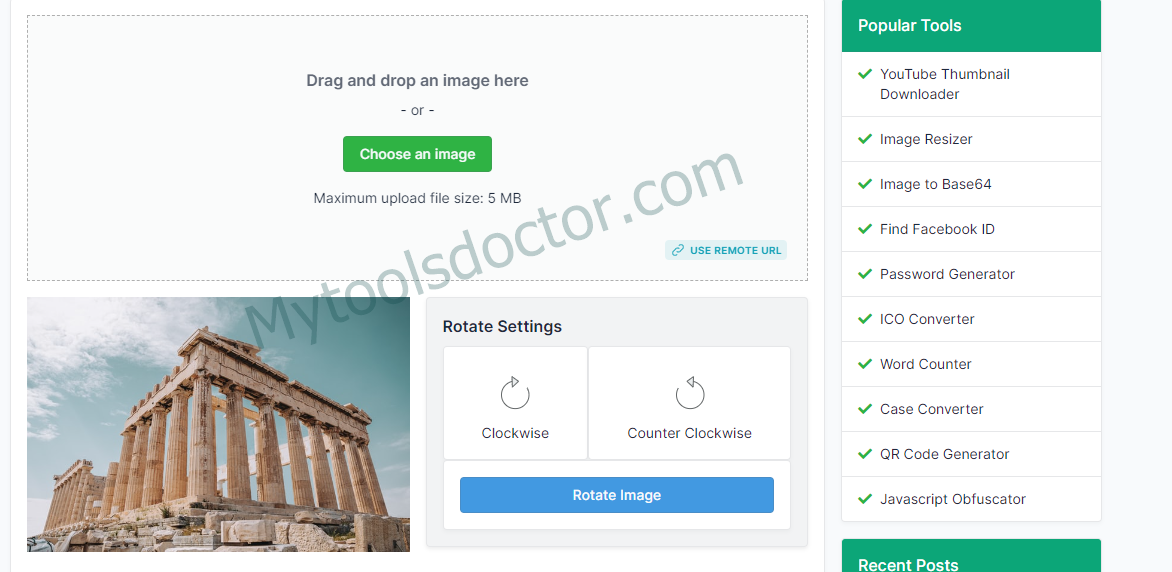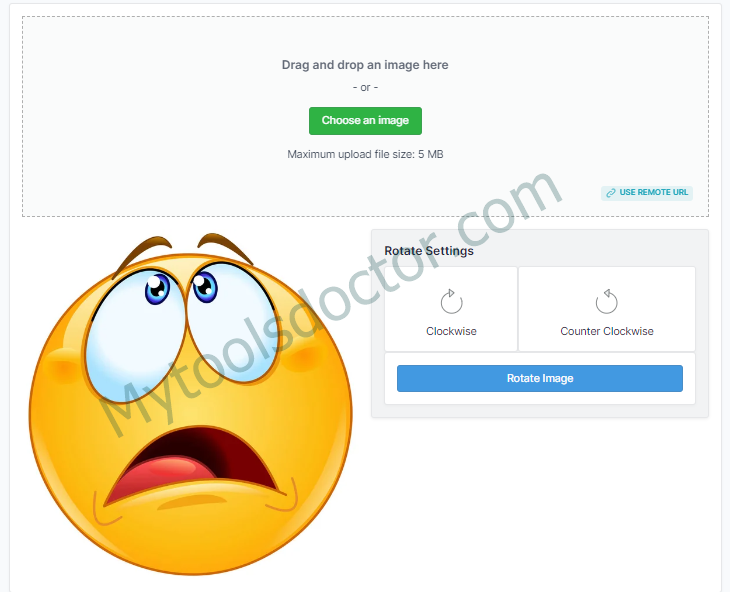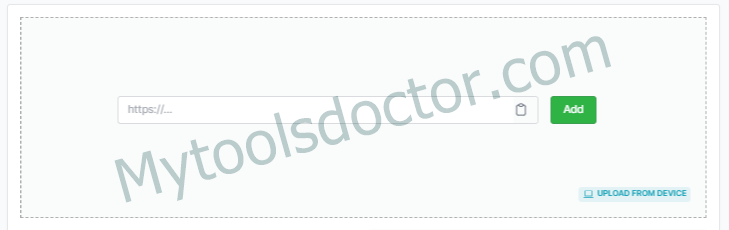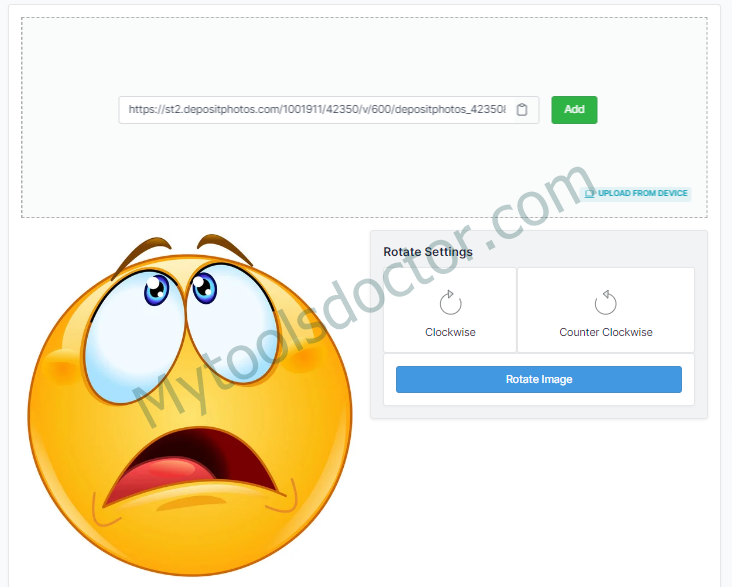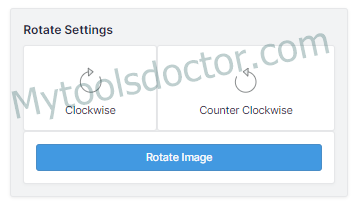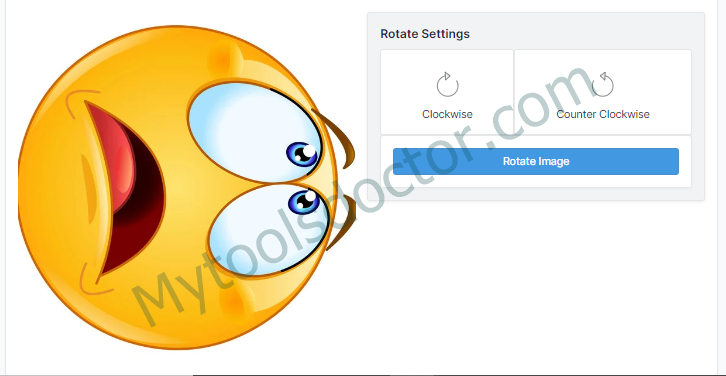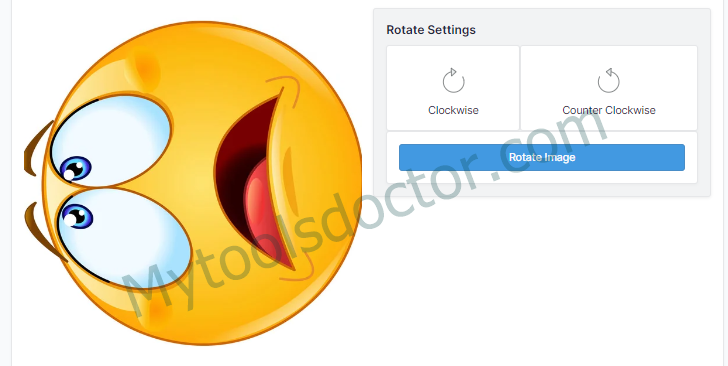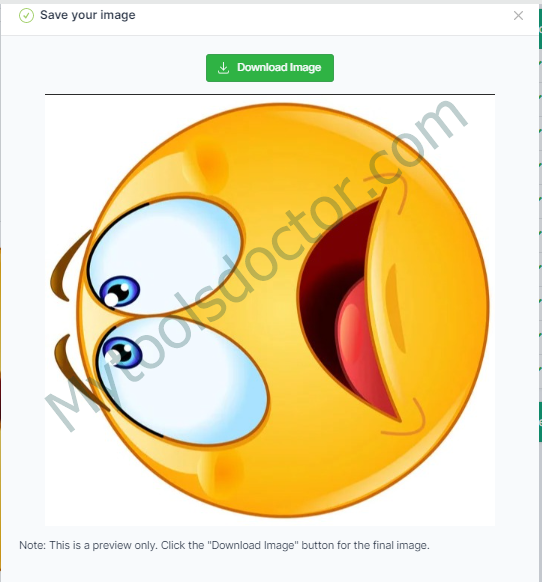Rotate Image

Nowadays everyone has a camera on mobile that is in their hands and we want to save our beautiful movements by capturing them. Sometimes captured images need to rotate because our image is upside down and downside up. Such images can easily be rotated by an image rotator.
Steps for Online Image Rotator
- Open https://mytoolsdoctor.com/rotate-image A screen like this appears.
- We have two options for image uploading;
- Upload an image by drag and drop method or by using choose button.
- Upload an image by clicking on “Use remote URL”.
-
- A screen like this appears.
-
- Paste the image URL and click on the “add” button. Image uploaded.
- On the “Rotate Setting” Box, click on “Clockwise” or “Counter Clockwise”.
- Clockwise Rotation
- Counter Clockwise Rotation
- Now click on the “Rotate Image” button.
- A pop-up window appears and shows you the preview of the image with a download button.
- Click on the download button to download an image.
Rotate Image
Today, everyone is a photographer and sometime we capture such images that need to rotate. These images are in such a way that their upside down or downside up. these images open similarly in our mobiles and sometimes our mobiles have no function that rotates them. For this, we need an image rotator.
Supported Image Formats
An image rotator is a tool that rotates an image and supports different images format. The format JPEG, JPG, PNG, BMP, and ICO are some of them.
The function of the image rotator
The image rotator tool specifies its function in that it rotates an image according to our needs. It rotates an image at an angle of 90 degrees in a clockwise and counter-clockwise direction.
Clockwise direction: On pressing the Clockwise Direction button, the image rotates in the same direction as the clock needles move.
Counter Clockwise Direction: On pressing the Counter Clockwise Direction button, the image rotates in the opposite direction of the clock needle's movement.
You can also check this tool Age Calculator
Frequently Asked Questions (FAQs)
Q: What are the two ways of rotating an image?
A: Following are two ways of rotating an image are;
- Rotate Clockwise
- Rotate Counter Clockwise
Q: How do I rotate an image online for free on my mobile?
A: You can easily rotate an image on your mobile by following these steps;
- We have two options for image uploading;
-
- Upload an image by drag and drop method or by using choose button.
- Upload an image by clicking on “Use remote URL”.
- On the “Rotate Setting” Box, click on “Clockwise” or “Counter Clockwise”.
- Now click on the “Rotate Image” button.
- A pop-up window appears and shows you the preview of the image with a download button.
- Click on the download button to download an image.